All you need to know about your home router and its working process. Is it a safe residential gateway? Let’s understand what is a router and how does it work?
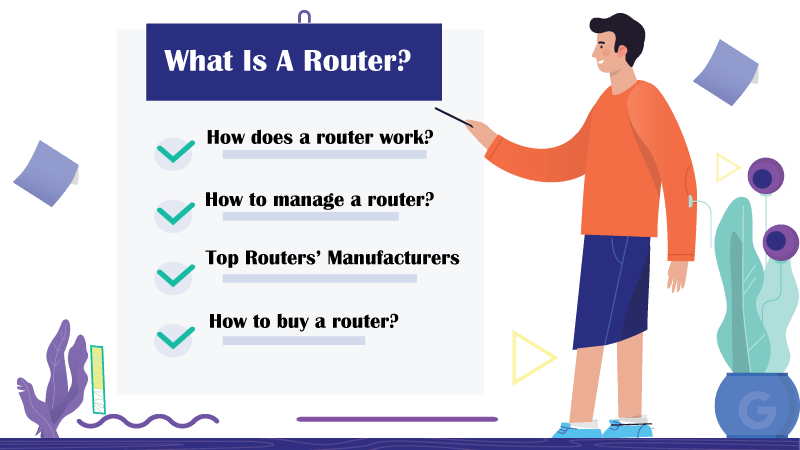
When a non-tech-savvy asks me What is a router, I don’t use any technical terms. However, in this article, I’ve divided the query into several questions.
And, they are:
- What is the purpose of a router?
- How does a router work?
- How to manage a router?
- Top Routers’ Manufacturers
- How to buy a router?
So before I destroy these ‘hows,’ let me be straightforward to the main topic:
What is a Router? What does it do?
A router is one of the most common home network devices—a piece of network hardware—that ensures communication between your internet and local home network.
For example,
It helps in communication between your personal computer (local network) and other connected devices.
If you use the router in your home and small networks, you are free to call it a residential gateway.
What is the purpose of a router? Why do you need it?
As you know, a router is a piece of hardware, meaning it requires software to function. And, this software is called firmware. The firmware of a router enables the extreme level of security with the help of a firewall. In other words, it keeps your network safe and prevents attackers from intrusion.
Without a router, you won’t be able to connect multiple devices to the internet. Moreover, You will be able to create local networks of devices for sharing files to numerous connected devices.
Note: If you want the most out of your router, you will have to get rid of the default router’s firmware. Instead, you can use other Alternative firmwares such as DD-WRT, OpenWrt, Gargoyle, Tomato, and many others.
How does a router work?
Your router needs a modem in order to function. And, this modem can be a fiber modem, a cable modem, or a DSL modem. In other words, the router is a medium between your modem and other devices so that communication between the internet and those devices can take place.
Besides, your router provides some protection between the internet connection and the local network.
Setting up a router is very simple; it requires only a network cable directly to the modem’s WAN port or internet port. However, a wireless router connects to devices using different wireless standards. Therefore, the client device needs to support the same wireless standard in order to work perfectly.
Note: There are many different wireless standards, such as 802.11, 802.11a, 802.11b, 802.11g, 802.11n, 802.11ac, and the latest one, 802.11ax that a wireless router uses to connect devices.
Moreover, both wireless routers and wired routers work as network switches. If you connect multiple devices to these devices, they can communicate with each other.
You might have noticed multiple network ports on the back of your router to connect the internet to various devices simultaneously. After connecting several devices to the router, you will be able to share files with them.
How to manage a router?
To manage a router, you will need to access its software. It can be done using the following methods.
- How to log in to your router?
- How to change the router’s login password?
- Change the router’s Wi-Fi password?
- How to update the firmware on the router?
How to buy the best Wi-Fi router?
There are several routers’ buying factors to consider before buying a wireless router. Plus, there are some obvious things, including budget, purpose, number of users, size of your house, Etc.
You can check my other articles according to budgets, purposes, and types.
Budget:
- Cheap & Affordable – Routers under $50
- Small to medium homes & Apartments – Routers under $100
- Medium Homes & Apartments – Routers under $200
- Large Homes – Mesh Network & Wi-Fi Extender
Purpose:
- Router For DD-WRT
- Multiple Devices routers
- Long-Range Routers
- Gaming Routers
- Travel Routers
- Parental Control Routers
- Router for 100Mbps Speed Internet Plan
Types:
- Dual-WAN routers
- Wired Routers
- Wireless Access Points
- PCI-E Cards
- Powerline Adapters
if you are looking for your ISP, then check out ‘Compatible Routers.’
Top Router’s Manufacturers: 5 Brands to consider
- Netgear
- Tp-Link
- Asus
- Linksys
FAQs: Frequently Asked Questions About Routers
No, you don’t. Since you connect your router to other network devices via network cables, you don’t require any drivers to function in Windows, Mac, Linux, or other operating systems.
The most common issue is its drivers. You need to install appropriate drivers for your computer that can handle the connection between them.
Your default gateway for the connected devices on the network is nothing but the private IP address assigned to your router.
They are two types: public IP address and private IP address. Your Internet connection is assigned a public IP address, and your local network connection is assigned a private IP address.
It is a physical connection between your modem and the router. You connect them—a router and a modem—using a WAN port (also known as the internet port) and the network interface card through a network cable.