Here is how you can use a router without a modem. Follow these steps to connect your system to the router without a modem. However, you won’t be able to connect to your internet.
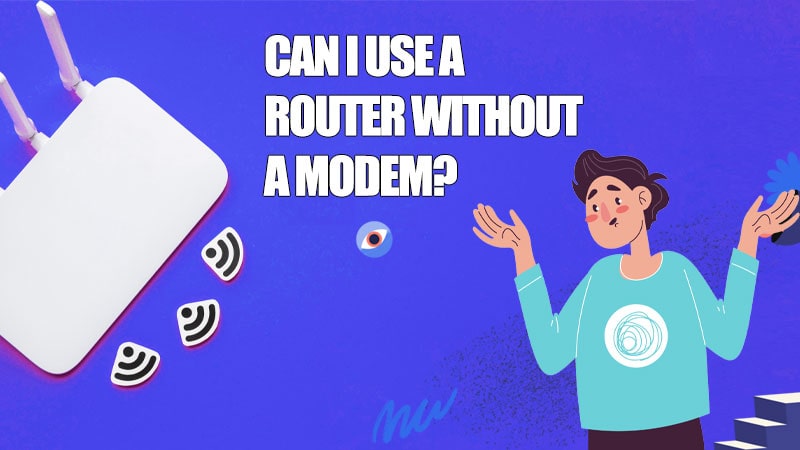
Can I use a router without a modem? This is a common question that clouds our minds when we use a router for the first time. And the straight answer to the question is yes.
So, if you have a router at home and are thinking of getting a modem, let me tell you that you don’t need a modem to use a router to share files from the computer to the other devices as long as you are connected to the wireless network.
Be it transferring files or streaming content between local devices on a wireless network. A router is good enough for you. All you have to do is set it up with your computer to ensure it functions properly.
So, what is the difference between a router and a modem?
The primary difference between a router and a modem is that the router is used to broadcast WIFI signals. In contrast, the modem helps you connect to the internet so that you can communicate with devices outside your local area network (LAN) through the internet.
Now that you know you can use a router without a modem, let me walk you through the simple steps to use a router without a modem conveniently.
Follow the steps below after your router has been configured.
How Do I Setup a Router Without a Modem? Easy steps to use a router without a modem
If you have a router at home and wish to communicate with your local devices to transfer and share data, files, and pictures, follow these steps carefully.
1. Please note that the network name and the passkey.
Most routers come with a how-to set-it-up guide manual containing the network name and passkey. This network name and passkey are the lock and key to the router.
Where to find the network name and pass key?
If your router does not have a manual, don’t worry. Lift the router or turn it around. You will find the network name and passkey printed either at the bottom of the router or at its back. Make sure you keep a note of the network name and passkey. When you connect the router, the network name usually reflects on your computer screen, but it becomes easy to identify the name if you keep a note of it. If you have changed the network name and passkey and do not remember the passkey, the router can easily be reset to default settings to use the network name and passkey printed on the router.
2. Plugin the router
Most routers start running automatically when connected to the power supply and plugged in.
What to do if the router does not start automatically?
However, if your router does not start automatically, you need to press the button on the router and switch it on.
3. Find the WIFI icon to see the list of available networks
If you are using a Mac, you will find the WIFI icon in the Mac menu, and if you are using a Windows computer, you will find the WIFI icon on the Windows taskbar in the extreme right-hand corner. If you left-click the icon, you will see the list of available networks.
4. Select the network name and enter the passkey
Choose the network name you wish to connect to, match it with the name printed on the router and enter the passkey printed on it to connect.
We are not done here.
Once the router is connected to the computer, you need to connect your external devices to the router’s network. For example, if you wish to use the printer, you need to connect the printer to the router’s wireless network. Connecting it to the computer is unnecessary because the wireless network is being used.
Steps to configure your router
There are instances when you might need to configure your router’s settings to establish a connection. To configure or adjust your network settings, you can use the admin console in your browser.
- Open a web browser, locate your default gateway IP address, and type it into the URL field to configure your router’s settings.
- Enter the router’s username and password. Additionally, the device’s bottom or the manual both contain this information.
- To change your network settings, use your browser’s admin console.
FAQ: Frequently Asked Questions
Is it necessary to have both a router and a modem?
Traditionally, routers and modems were two different devices that collaborated to form your network connection. Nevertheless, with today’s technology, you no longer need a completely separate modem and router, as new combination modem and router units combine the functions of the two devices into a single powerful device.
How is a router different from a modem?
Modems and routers are very different devices that serve distinct functions. A modem is used to connect to the Internet. A router connects your equipment to your local network, allowing people to interact wirelessly with one another.
Does the modem have an impact on internet speed?
Your Internet speed may be influenced by your cable modem. Upgrade your modem to get the most out of your Internet plan and to improve your Internet speeds.
Do modems become obsolete?
Companies frequently upgrade their hardware every few years because many people forget their device even exists, only if there is a power failure and they must relaunch.
How can I improve the internet speed?
1. Turn everything off and on again.
2. Change the location of your router.
3. Change the frequency band of your Wi-Fi.
4. Adjust the antennas on your router.
5. Increase the size of your Wi-Fi network.
6. Remove any unnecessary connections.
7. Change the frequency channel of your Wi-Fi.
8. Upgrade to a faster internet connection.
Final Takeaway: So, Can I Use a Wi-Fi Router and Modem Without an Internet Provider?
We can say that if you wish to share files with other devices under the same network, you can do it without a modem, but if you want to connect to the internet, you either need a modem or a modem router, which is a modem with a built-in router.
Whenever you buy a router, make sure the router supports the latest WIFI generation and that the router’s speed is not less than 25 MBPS. For better connectivity, ensure the router is either a long-range router or you have a WIFI range extender.
Related: